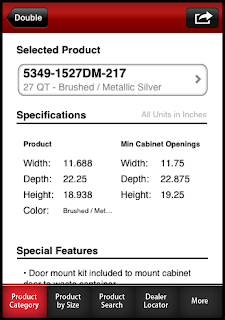It's been a spectacular year for this blog. What started out as a humble blog for Sketchup related tips has expanded into a globally read resource read by thousands every month.
Not only is this post a review of some of the high points this year, for all of the new readers it will be a great way to get up to speed on what goes on here. Consider it a "Cliff notes" or a "Best of album" for 2011. Let's jump right in!
First and foremost, there is a lot of Sketchup content from this year.
- Draw Countertops with Components (Saves time!)
- Save Those Components! (Learn to save components for reuse later)
- Sketchup: Now with mind bending capabilities (Learn to use Shape Bender)
- Shaderlight, my favorite render package for Sketchup
- Jason Wu Brizo products now available in Sketchup
- Apps for Sketchup? Steve Jobs is not amused (Learn to use Material Replacer for Sketchup)
There was a lot of coverage on mobile apps this year too:
- Happy Trees with Sketchbook Pro for iPad (Learn to draw and paint on the iPad with this amazing app)
- 3DVia: View Sketchup models right on your iPad!
- WebPad for iPad: Draw on someone else's computer screen from your iPad over the Internet!
- JoinMe: Hear an incredible store of how this screen sharing app took our design competition global with just a few clicks.
- Measure Digitally: Learn to use your iPad, iPhone, or Droid to measure an interior space
- I'm Eric, and I used to be addicted to flash drives. (Learn how I kicked my addiction to flash drives with Evernote)
- Profitting in the New Digital Age: This was a presentation I did for the Kitchen & Bath Design News Leaders Conference in Chicago
- Steve Jobs has passed away
- Kitchen Technology: I was challenged by Design Kula to do a review on kitchen technology. It ended up being three parts, Part 1, Part 2, and Part 3
- LetsBlogOff: This is a bi weekly blogging challenge that I participated in. The topic? Top Gear.