Blog
Guest Post: Tips from Arne Salvesen
Arne Salvesen is a CKD (Certified Kitchen Designer) from Vancouver, British Columbia, Canada. He writes the blog Useful Spaces that focusses on kitchen and bathroom design, and from time to time good things to eat and drink. I had the pleasure of meeting Arne at KBIS, and he is such a nice guy. In addition to his great design sense, he's also a Sketchup user. I asked him if he'd be interested in doing a post for my blog, and he jumped at the chance. With one proviso: He had to be able to use the Canadian spellings of words. Of course I agreed! You can follow Arne on Twitter [@arnesalvesen]
Eric has graciously asked me to do a guest post for Sketch This! It's truly an honour since Eric has been one of my go-to guys for Sketchup for about a year now. But after he asked me for a contribution, I wondered what could I possibly offer to someone who knows so much about this terrific piece of software. Eric's advice: go with what you find useful.
For me, Sketchup's benefit comes in the form of speed. The functions contained within the programme duplicate tasks I would perform while hand-drafting, and do so with more accuracy. Two of my favourites are the "divide" and "multiply" functions. "Divide" is useful when you have a fixed amount of space you want to divide into an equal number of spaces. To illustrate, I'm showing a bar back panel that I want to make into a door style with five, equally sized recessed panels. I start by creating some guidelines around the outside of my panel, set 3" (the width of my rails and stiles) in from the edge. There's also a guideline on the left edge.
To outline where my panels will be I simply select the first two guidelines and copy (not move) them being sure to select the left guideline as my starting point. These guidelines are then placed so select point lines up with the guideline set in from the right edge.
To create my panels I simply type "/5". This will make 5 copies of what I have just moved, and space them equally over the distance I have moved them. Now I simply have to use the guidelines to draw in my panels knowing they are all exactly the same size.
The opposite function to this is "Multiply". Multiply is used when the space between a group of items is the important part. A very common example of this is framing. Typically the framing member is a wall are spaced 16" apart. Here, I show an object (representing a 2x4 framing member) being copied in line to a new location. If I simply type in "16" while I'm moving the object, then hit the Return key, the object will be moved exactly 16" (This assumes you're working in inches. If not, just add " after 16 and you're set!).
To repeat the move, simply type "*" followed by the number of times you'd like the move repeated, and voila! Your wall is framed.
Sketchup, now with mind bending capabilities
I love plugins for Sketchup. Think of them as "Apps" for Sketchup. Sketchup in its stock form is quite a useful modeling tool, but you can take it so much farther with different plugins.
The other day I was tasked with modeling a house for a client in Sketchup. Sketchup's tools are great for this sort of thing. This house did have several curved staircases. If you've ever had to figure out one of these, its not easy, there is a lot of math involved. Once you've got the math done you need to actually draw the thing. Drawing a curved staircase in Sketchup isn't actually that hard, its just time consuming.
Enter Shape Bender, a brilliant plugin for Sketchup. It was written by Chris Fullmer who I had the pleasure of meeting at Basecamp 2010. Shape Bender allowed me to take a straight staircase and bend it by just using a couple of clicks.
 |
| The Staircase Before |
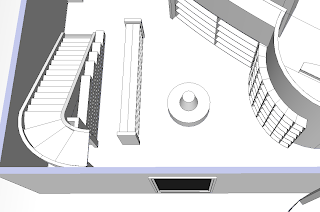 |
| The Staircase Afterwards and shelves that I bent with Shape Bender |
Organic Modeling in Sketchup
Its been a busy week for me, so I wasn't able to do my regular Monday update.
I wanted to share a new tool I have been using in Sketchup called "Artisan". Its an organic modeling toolset for Sketchup. The creator, Dale Martens has been responsible for many other excellent scripts. I think this one is his best yet. I am just starting to learn it. Check out the video below, and if you want more information I encourage you to head over to his site and check it out. Its available as a demo. So far, its truly amazing.
Plugin Review: Fredo6 Round Corners
Ahh, laziness, slacking off, and procrastination... You wouldn't think these words would be associated with the innovators and "movers and shakers" of our world, but I disagree.
Without the aforementioned qualities how would we have gotten the Moo Mixer, the Segway, the spaghetti twirler, or the great Nugget Cup?
Well, there's another innovator in the Sketchup world: Fredo6, he is a regular poster and plugin creator who is on the SketchuCation forums. He is the creator of several brilliant Sketchup plugins. Ones that are even more useful then the "Moo Mixer". One that I use on almost a daily basis is called "Round Corners". In Sketchup, its rather difficult and time consuming to make rounded corners on things. Using his plugin makes doing this easy, and fast. Read on to see a video of the plugin in action!
I have talked about plugins before for Sketchup. Google's open API for Sketchup makes it easy for creators to write these plugins. Just like Apps can make your smartphone do amazing things, plugins can make you even more fast and productive with Sketchup.
Check out this link on SketchUCation to get this plugin, and instructions on how to install it. Its free of charge, so go check it out!
I'd be remissed if I also didn't mention the "Hawaii Chair" in my sarcastic list of inventions!





